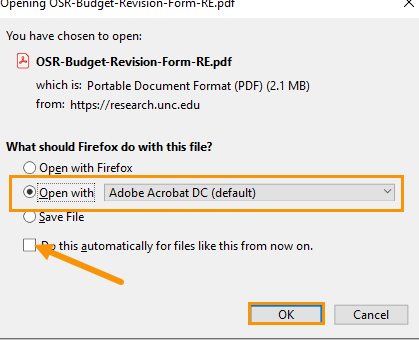Adobe Guidance
Currently, the Office of Sponsored Programs’ fillable forms must be downloaded to your computer to complete. The purpose of this guidance is to assist the users with more easily accessing the fillable PDF forms on the OSP Forms & Tools page.
Process
Chrome
Once the form downloads and icon should appear at the bottom of the browser window. Click on the arrow next to the file name and select ‘Always open with system viewer‘.
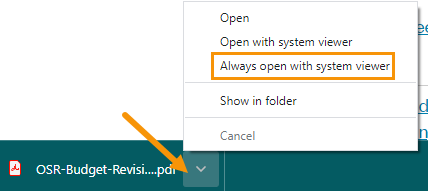
Microsoft Edge
Once the form download is complete, it will show at the top of screen. Click the three dots at the top and select ‘Download Settings‘
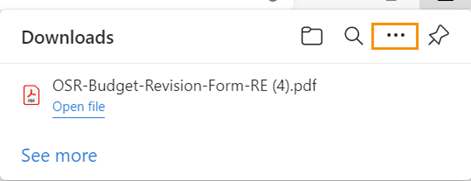
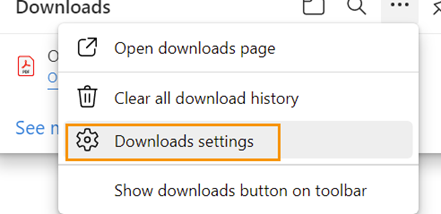
Make sure that the ‘Open Office files in the browser‘ is toggled off.
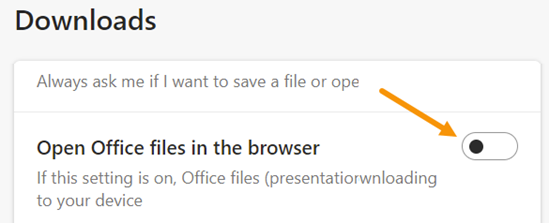
Firefox
The dialog box will open for the download. Under ‘What should Firefox do with this file?‘, select ‘Open with‘ and make sure ‘Adobe Acrobat DC‘ is selected.
Check the box for ‘Do this automatically for files like this from now on.‘
If Adobe Acrobat DC is not in the dropdown list, select Other and then choose the program from the list.