New Fringe Rate Categories
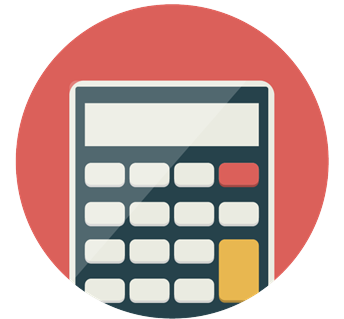
Effective January 1, 2024, there are now three fringe benefit rates instead of one composite rate for permanent employees.
- Faculty TSERS – 34.510%
- Faculty ORP – 23.580%
- SHRA/EHRA Non-Faculty – 36.910%
For all proposals submitted on or after February 1, 2024, the composite rate will no longer be accepted. The use of one of the three fringe benefit rates will be required for budgeting personnel in their appropriate category on all sponsored project proposals. When budgeting for faculty, departments should also indicate in the proposal budget if the faculty member has elected the TSERS or ORP retirement plan.
Identifying the Correct Fringe Rate to Apply
The easiest way to identify the correct rate is to ask the faculty member which retirement plan they are enrolled in. However, you can also locate this information using RAM Reports or Infoporte.
The following account codes are used for retirement plan expenditures. Where the individual’s retirement is charged will provide you with their retirement plan selection.
Account Code
- 515210 – State Retirement (TSERS)
- 515410 – ORP – TIAA Retirement
- 515420 – ORP – TIAA Health Plan Benefits
- 515450 – ORP – Fidelity
Using RAM Reports
There are multiple ways to locate this information using RAM Reports  by searching a project that the individual has salary/effort charged on.
by searching a project that the individual has salary/effort charged on.
Project Summary – Personnel Tab
On the Project Summary page, select the Personnel tab. Locate the name of the individual and identify the account code the fringe expenses have been charged. In the example below, this individual is on ORP.
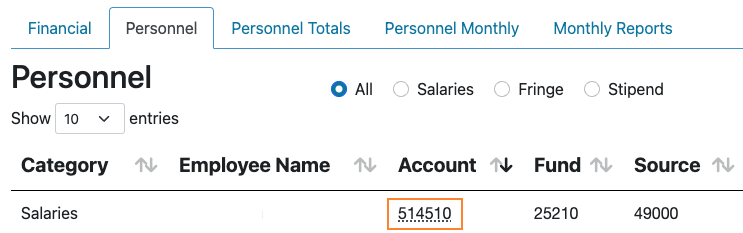
Project Summary – Financial Tab
On the Project Summary page, select the Financial tab, then under the Salaries category, click on the Fringe Benefits hyperlink.
 Financial tab > Salaries > Fringe Benefits hyperlink > Transactions page” class=”osp-img-xs”>
Financial tab > Salaries > Fringe Benefits hyperlink > Transactions page” class=”osp-img-xs”>
Then click on Fringe Benefits again and this will open the Transactions page. Locate the name of the individual under the Description column and identify the account code that was used to expense that individual’s benefits. In the example below, this individual is on ORP.


Using Infoporte
This information may also be located using Infoporte  . Click on the Finance icon and then click on the OSR Ledger tab. Search for a project the individual has salary/effort charged on.
. Click on the Finance icon and then click on the OSR Ledger tab. Search for a project the individual has salary/effort charged on.
 OSR Ledger tab > Search project with salary/effort charged on.” class=”osp-img-xs”>
OSR Ledger tab > Search project with salary/effort charged on.” class=”osp-img-xs”>
Click on a relevant fringe benefit account hyperlink to populate the transaction listing of expenses posted to that account.
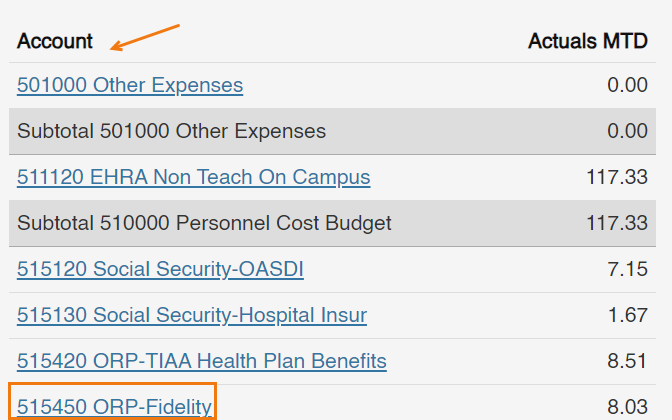
Search for the individual’s name under the Description column. In the example below, the individual is on ORP.
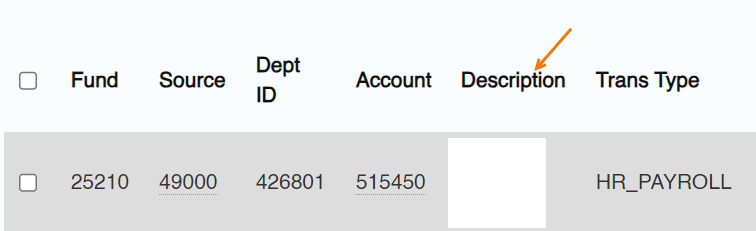
Updated Fringe Resources
Please refer to the FY24 Fringe Benefit memo (PDF), updated Schedule I & II (PDF), and Information Sheet to appropriately determine personnel benefit rates.
For questions related to specific proposals, please contact your department’s OSP Sponsored Programs Specialist/Officer  or School of Medicine Sponsored Programs Office Grants Analyst. For general inquiries, contact SponsoredPrograms@unc.edu.
or School of Medicine Sponsored Programs Office Grants Analyst. For general inquiries, contact SponsoredPrograms@unc.edu.
For questions regarding the updated rates and new categories, please contact Brian Bertlshofer at (919) 843-4891, bertlsbj@email.unc.edu.